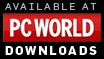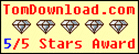|
 |
| |
How do you select all files in a directory for batch conversions? |
| |
 |
| |
|
Guide:How do you select all files in a directory for batch conversions?
- Click "Add"
button from the main interface.A windows file dialog will pop.
- Select the last file in the directory by clicking it with the left mouse button.
- Hold the Shift key down, then click on the first file in the directory.
- This will select a range of files.
- To add/remove a single file from a group of selected files, hold the Ctrl key down and click on that file.
Then click combo-box to choose a output format. At last click the "Start" button. It will start converting. |
Awards to
Ease Audio Converter:
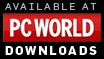  
  
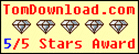 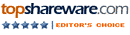
|